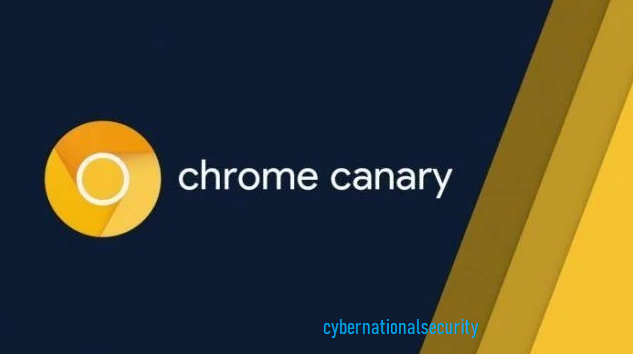Google is implementing a new feature in its build for the Canary version, which allows users to create desktop shortcuts in Windows that automatically release the browser in Incognito mode.
Incognito is a separate mode of Google Chrome which prevents browsers to save your history, cookies, site data, information, etc.
This mode prevents other users who use your browser to see what websites you visited or log in to your accounts through saved cookies.
To make it easier to use this mode, Google Chrome is getting a new feature that lets you create a Windows shortcut that automatically launches the browser in Incognito.
To create this shortcut, you will first need to launch Incognito the usual way, which is to click on Settings > New Incognito window.
Once launched in Incognito, you can click on the Incognito button, and a new option called ‘Create shortcut’ will be shown.
When you click on the ‘Create shortcut’ option, a Chrome Canary shortcut will be created on the desktop that launches the browser directly into Incognito mode using the following command:
“C:\Users[username]\AppData\Local\Google\Chrome SxS\Application\chrome.exe” –profile-directory=”Default” –incognito
This feature is not eTo enable this feature, download Chrome Canary and go to the chrome://flags screen. Now search for “desktop shortcut” as shown below, and enable the “Enable Incognito Desktop Shortcut” flag.nabled by default in Google Chrome Canary, and you need to enable a flag to see it.
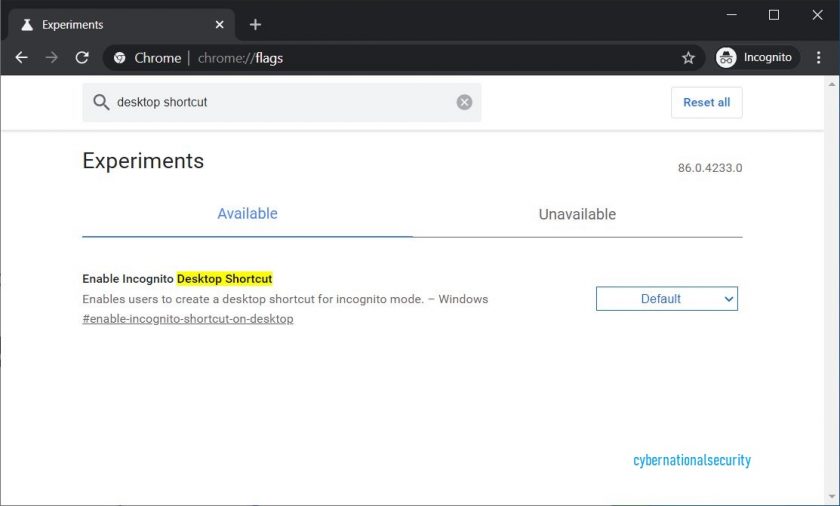
When prompted, relaunch Chrome.
Once the browser has been restarted, you will be able to click on the Incognito button, as illustrated in the first image, to access the Create shortcut option says Techdows.